Access Files from a computer
files.saanichschools.ca is available for staff to access their network and shared drives from home. Open the link in a browser and sign in with your SD63 Credentials (username/password)
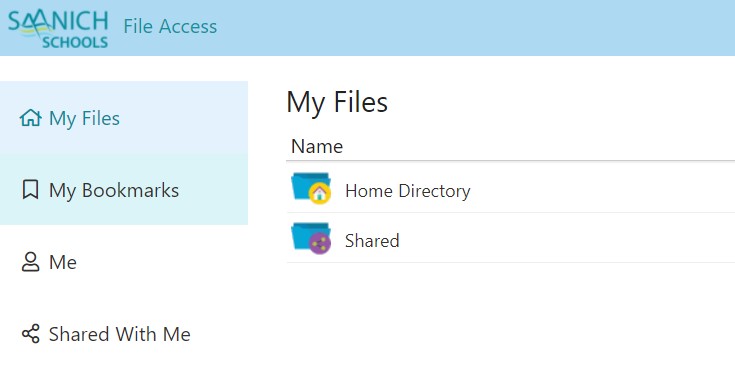
Mobile File Access - Foldr
We use Foldr to securely access files.saanichschools.ca on mobile devices. This is also the preferred way to share photos and videos.
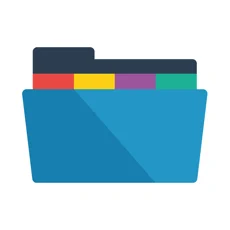
iOS application - https://apps.apple.com/gb/app/foldr/id602598997
Android application - https://play.google.com/store/apps/details?id=it.minnow.foldr&hl=en_GB
Foldr has two modes: Personal vs Shared Mode
- Personal: Foldr app is always available depending and is protected by your device's security settings either through: password, passcode, and Touch or Facial ID
- Shared Mode: Foldr assumes that this device is shared with others and will ask you to sign-in for each use. It will automatically sign out based on an inactivity timer that you can set.
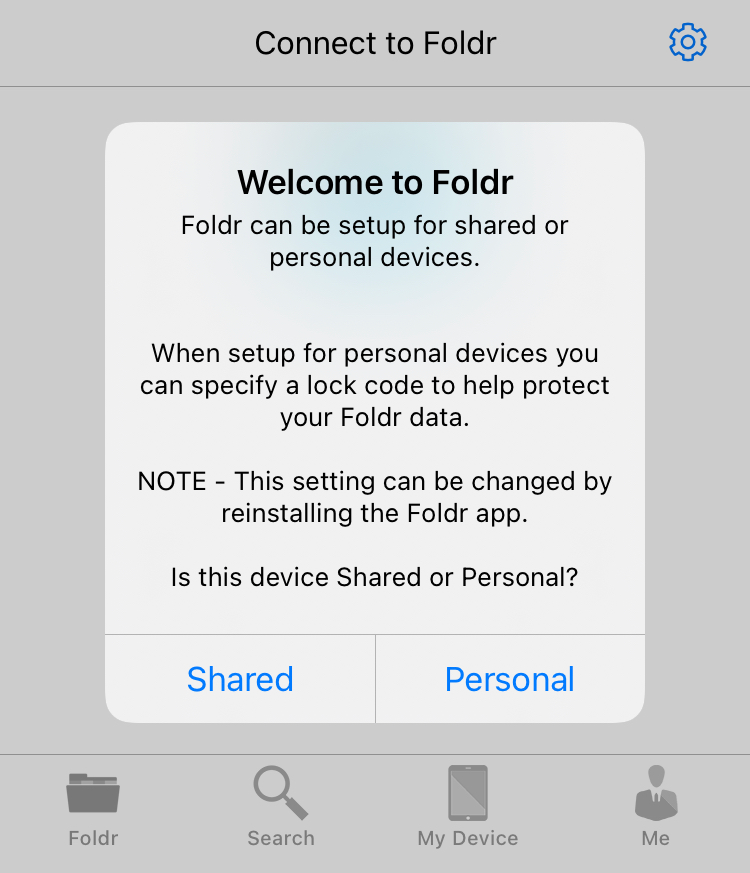
Setting up the Foldr App
- Install App from your device's respective app store
- Launch app
- Select either Personal or Shared
- Enter the address: files.saanichschools.ca
- Click continue
- Enter your district username (jsmith) and password
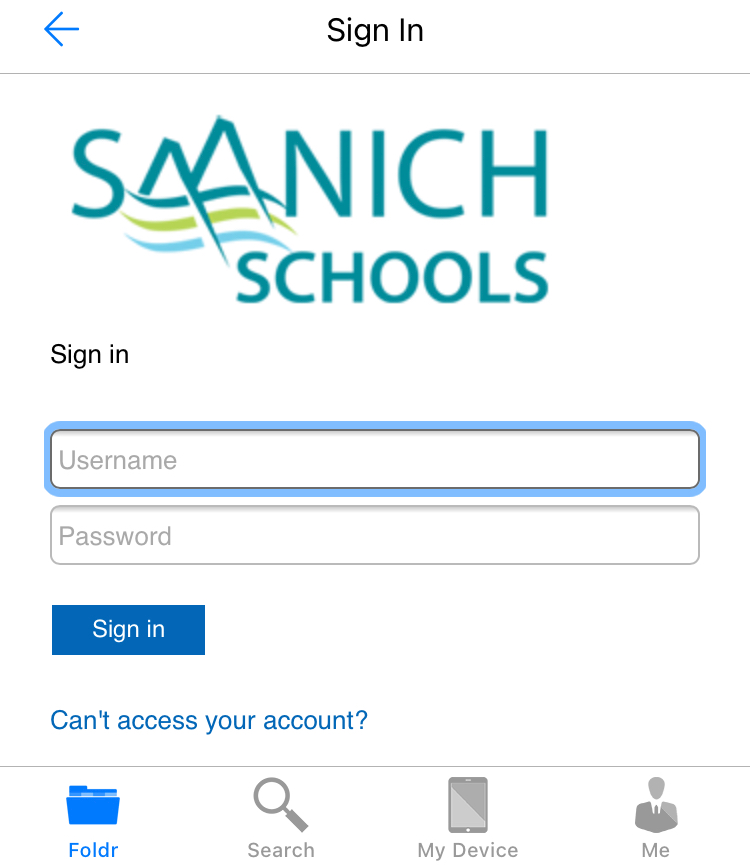
Setting Sign Out After Inactivity time
- Click "Me" icon

- The "3 dot" icon

- Settings
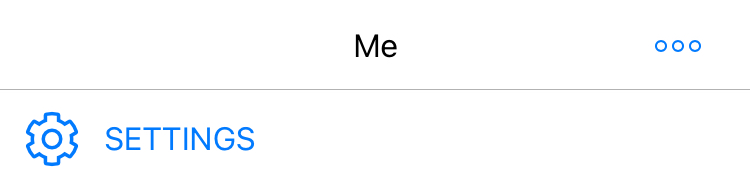
- Sign out after inactivity
- Set desired time
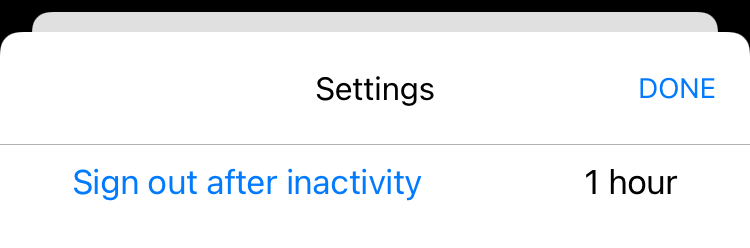
Uploading Files to School Server from Mobile Device
Once the app is installed you can directly select and upload those files by using your device's share button  and selecting the Foldr application.
and selecting the Foldr application.