To make connecting a Classroom iPad more consistent, it is suggested you use an App called "AirServer Connect". This app has proven to be quite helpful with reconnecting to AirServer.
The AirServer Connect App has been added to some Classroom iPads. If your iPad doesn't have the App please submit a Helpdesk ticket and request the App be added to your iPad.
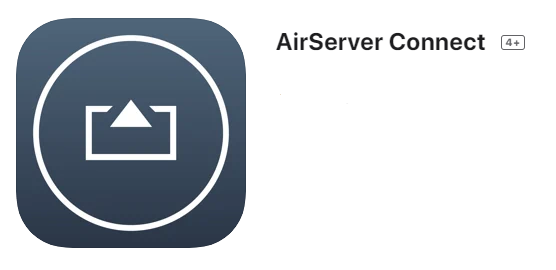
This App requires one manual change to AirServer. In the Settings (≡) of AirServer, under Personalization, please enable "Network Discovery QR Code".
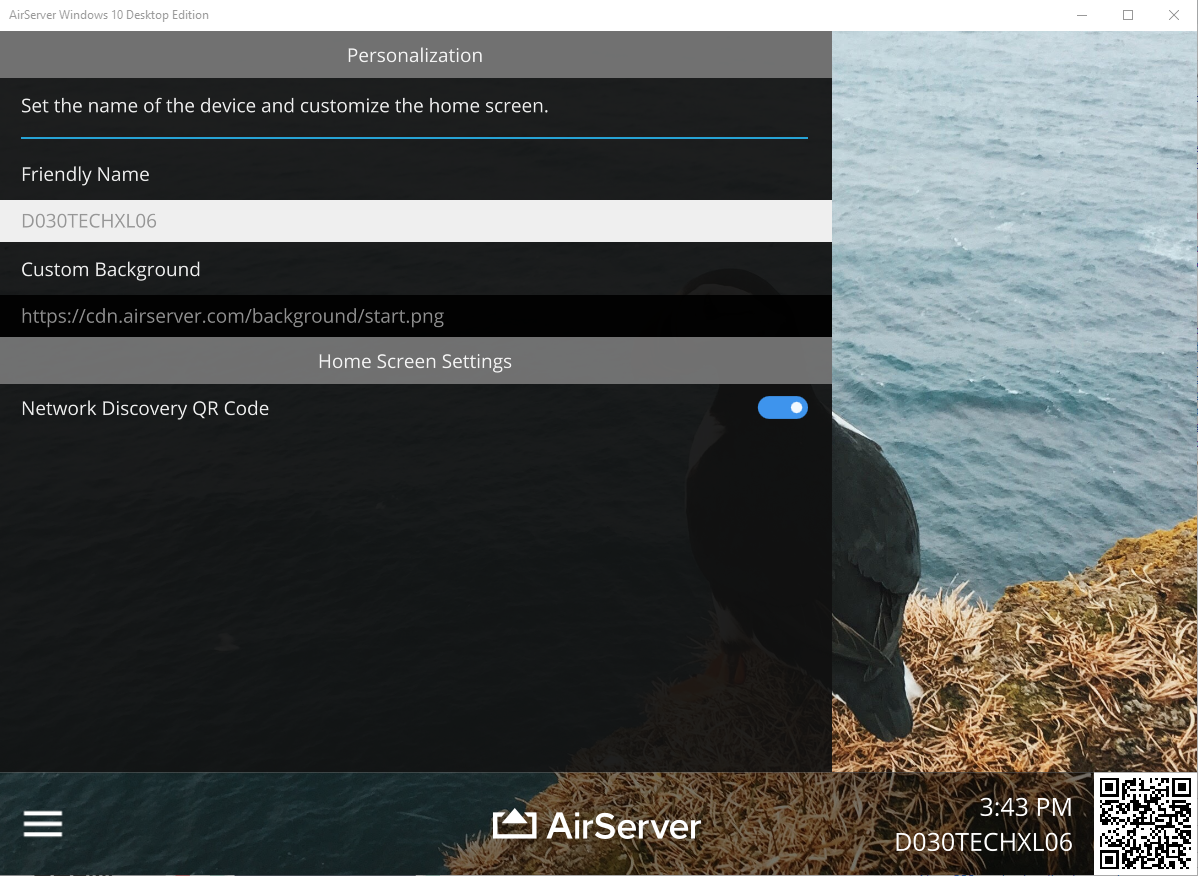
Once this is enabled, a QR code will appear in the bottom-right corner of the program, scan this with the AirServer Connect iPad app. If successful, the app will display a checkmark and then inform you to Screen Mirror to your computer. This QR code will not work with the native scanner app on an iPad only the AirServer Connect App.
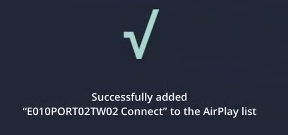
It will also temporarily add the word "Connect" to identify which AirServer to connect to (in case there are multiple available and listed in the school).
If you use the "Snip & Sketch" built-in screenshot program on your computer. You can save a screenshot of your AirServer QR code. Then you can increase the size of the image and print it out.
Some suggestions for QR code placement: on the iPad stand base, corner of the whiteboard, teacher's desk, front of the room, etc...