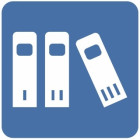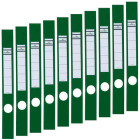Evergreen Support
Topic outline
-

School District #63 Saanich uses the Evergreen ILS, supported and hosted by the BC Libraries COOP, which calls our province wide community "Sitka"All of these libraries share a Global Catalogue which is stored on a server located at the BC LIbraries COOP Office.
This support page provides information about common tasks and practices when using Evergreen
Receipts
Not available

Mail Merge Instructions
Not available
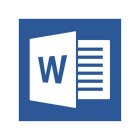
Inventory
Not available