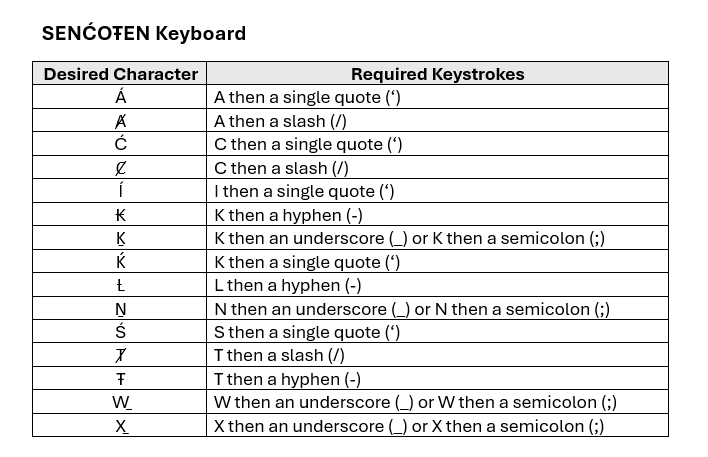SENĆOŦEN keyboard on School Windows Devices
Keyman Desktop is required to type the SENĆOŦEN characters.
The Keyman is available on all school Windows devices. If for some reason it is missing then you can install it by using Software Center. You can open Software Center this by pressing the windows key and start typing "soft". Software Center will pop up. You do not need admin privilege's to install Keyman using Software Center.
If you are trying to install Keyman on a non district device you will need to download the program from https://keyman.com/keyboards/sencoten_u
Follow the instructions below to set up and use Keyman to access the SENĆOŦEN characters.
Click in the Search area and type "keyman" then click on the Keyman Desktop App link
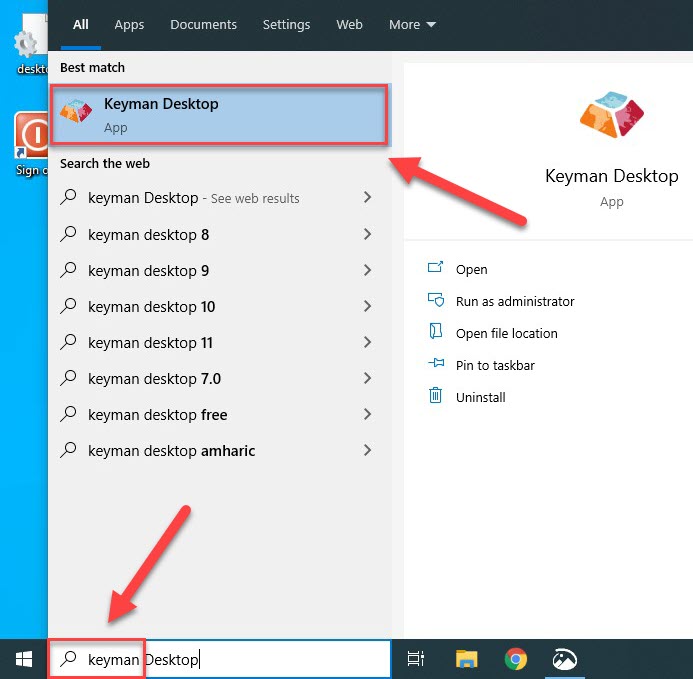
On the Keyman Desktop Splash Screen Click Start Keyman. Your windows machine may offer an update for Keyman. Please ignore or cancel this update message.
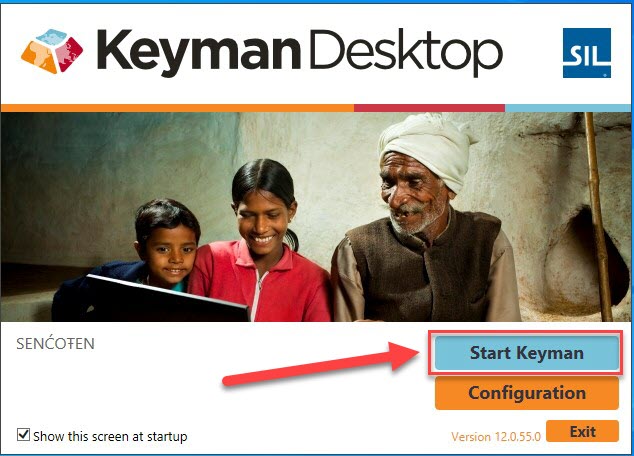
Keyman is now available and ready. Open an application where you would like to type in SENĆOŦEN such as Microsoft Word and then follow the steps below.
Click on the up arrow on the Overflow Tray on your Task Bar. Choose the Keyman Icon.
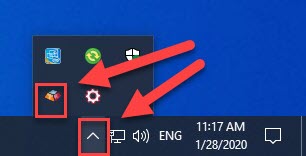
Choose the SENĆOŦEN Keyboard
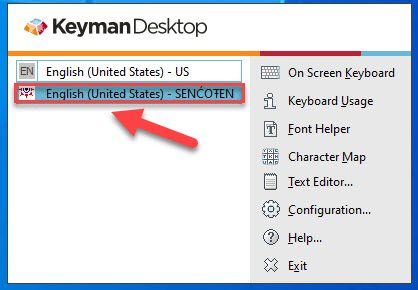
The SENĆOŦEN icon will display when you are typing the SENĆOŦEN language. You can switch between languages by clicking on the icon. On school desktops the other language you will see is ENG
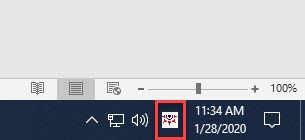
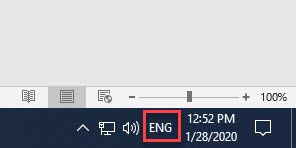
Users can switch between English and SENĆOŦEN by click on the Language Icon above on the Taskbar.
The shortcut key combination Windows Key + Space Bar will switch between all available keyboards.
Some users find that switching to Aboriginal Sans or Serif font in Microsoft Word creates a consistent result.
Enter the letter requiring special punctuation followed by the character in the table below.