Connecting to SD63.BYOD wireless - Android
- On your home screen, click the Apps launcher
 and launch the Settings app.
and launch the Settings app. 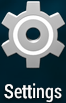
- Ensure the Wi-Fi switch is turned on
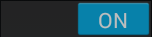 and touch Wi-Fi.
and touch Wi-Fi. - Touch the SD63.BYOD network and choose the following settings:
- Make sure the EAP method is set to PEAP.
- Set the Phase 2 authentication to MSCHAPV2.
- Enter your SD63 username and password in the Identity and Password fields.
- Touch Continue.
In a few seconds, you should be connected to the Internet.
If you need more help, contact helpdesk@saanichschools.ca
Last modified: Wednesday, 27 February 2019, 1:39 PM