Connecting to SD63.BYOD wireless - Mac OS X
Depending on the version of Mac OS X you have, the screenshots or exact wording of buttons or options may vary slightly. But the general steps are the same.
1. Click the wireless icon![]() in the top menu bar.
in the top menu bar.
2. Click the SD63.BYOD network in the drop-down list of available wireless networks.
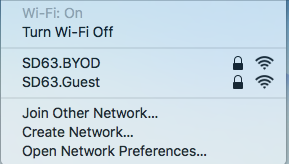
3. When prompted, enter your SD63 username and password, and then click Join. You can leave "Remember this network" checked if you'll be connecting to the SD63 wireless at school district sites regularly (this box is checked by default).
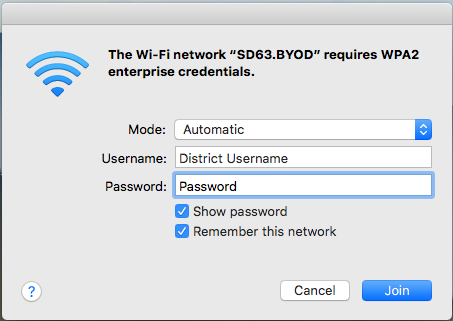
4. You may receive a box asking you to trust a security certificate before connecting to the network. Click Continue.
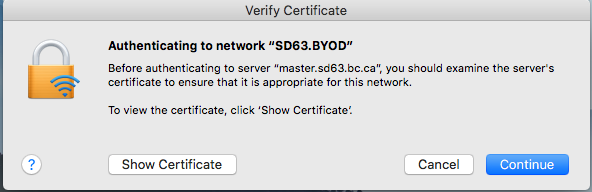
5. When prompted, enter your Mac OS X user account credentials. This is not your SD63 login, it's the username and password that you use to log into your Mac. Your username should already be filled in for you. If you don't use a password on your Mac, simply click Update Settings without entering a password, or press Enter.
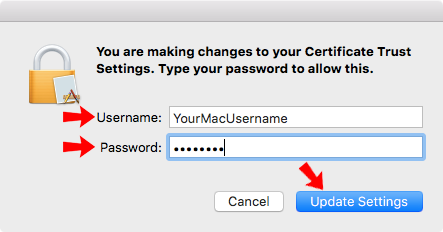
In a few seconds, you should be connected to the Internet.
If you need more help, contact helpdesk@saanichschools.ca